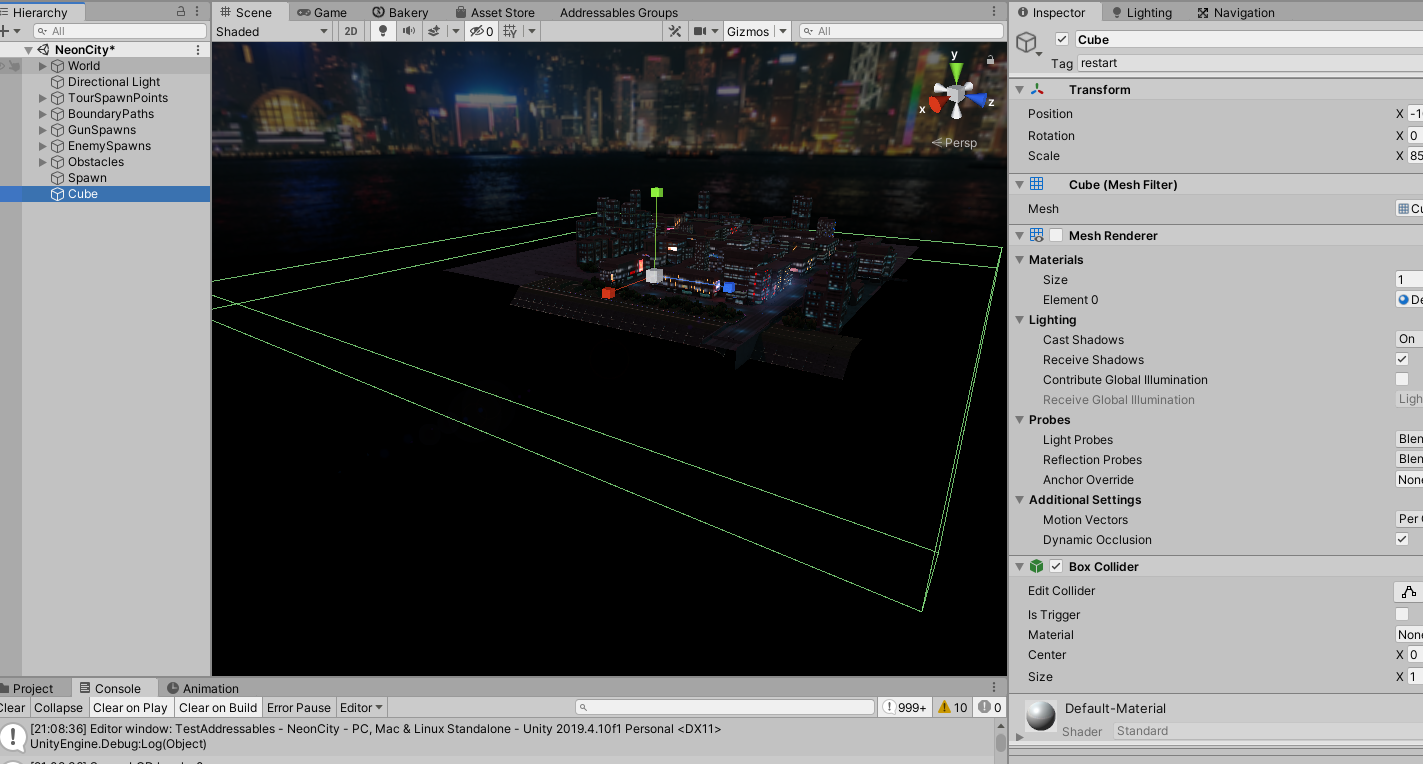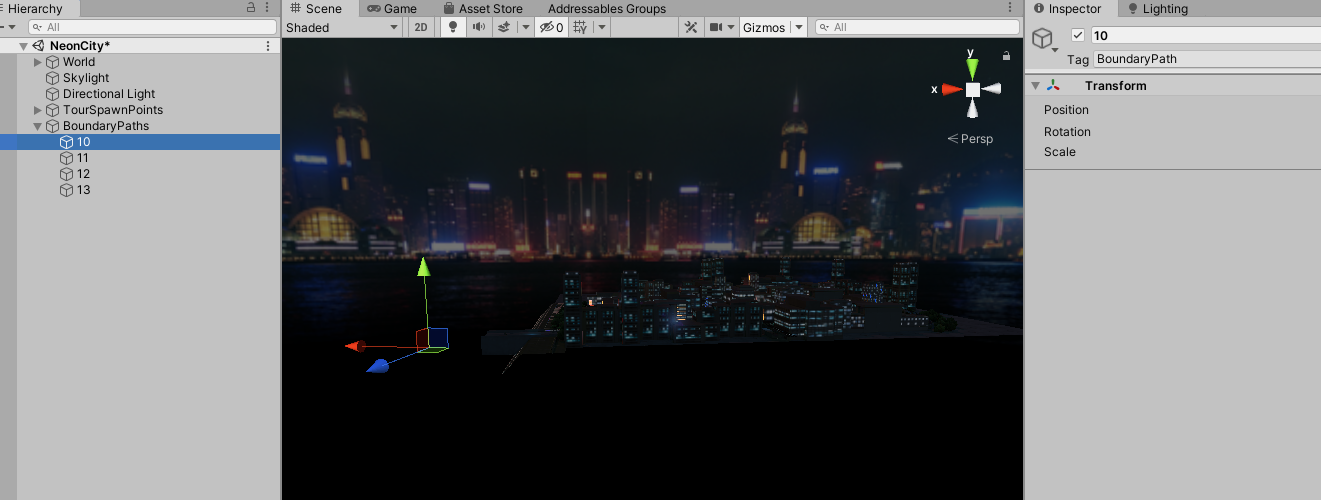Create Your Own Environment using Unity
You can personalize your Blync experience by creating your own app using Blync SDK or creating your own Unity environment and uploading them to Blync servers and bike in them. Refer to the following instructions on how to install Unity and setup for creating your environment. Create Blync Environment Instructions
(Instruction courtsey of Humber research project by James Del Pilar, Humber Game Development student, www.jamesdelpilar.com)
Add Blync Activities to your custom environment
You can add Blync activities like Tour guide or Chaze game in your newly created environments using certain unity tags. Below discusses the tags you can use to bring in these activities in your custom environment.
Tags
You start by first adding the below tags to your project in order. The unnamed tags are internal reserved tags that Blync uses. The named ones are the ones you will use in your environment to activate certain features in your world. Create these additional tags in your project in order.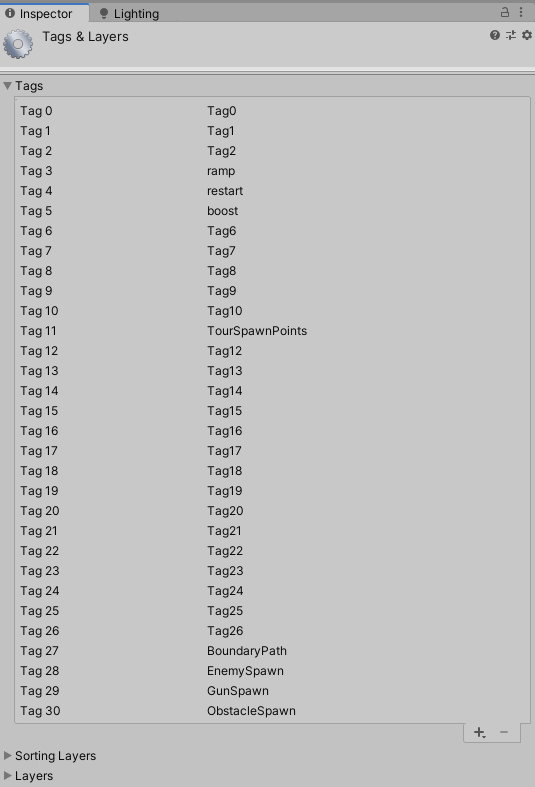
Ramp tag
Add the ramp tag to a gameobject that you want the biker to jump while getting off it. This is usually for ramps that the biker will jump off at the end of the ramp.
Restart tag
Add the restart tag to a gameobject with a collider, which will teleport the biker to the spawn position once the biker collides with the gameobject. This can be useful to use under your world, if the biker falls off the playable area, to be able to return back to the starting position. Below is an example using a Cube with a box collider for it.
Boost tag
Add the boost tag to a gameobject with a box collider, that will boost the speed of the biker for around 10 seconds once the biker collides with it. This can be used for speed boost gameobjects.
TourSpawnPoints tag
TourSpawnPoints tag can be used to bring in Tour activity to your environment. You need to place a series of gameobjects as waypoints that the user can use to navigate around your environment. The gameobjects needs their names to be numbers starting from 10 upwards. With these placed in your environment, Blync tour activity will use them to show the beam lights while touring.
Chaze Game tags
The Chaze Game in Blync can be played in your environment once you place these tags, BoundaryPath, EnemySpawn, GunSpawn and ObstacleSpawn. These tags, once in your environment will activate the chaze Game for the biker in your environment
BoundaryPath tag
BoundaryPath tag can be used for the waypoint of the cloud that chases the biker during the chaze game. Place a number of of gameobjects with this tag in your scene for the cloud to follow as waypoint. Use numbers from 10 as naming for these gameobjects.
EnemySpawn tag
EnemySpawn tag can be placed on empty gameobjects in the environment where you want the zombies to be spawned during the chaze game.Make sure the gameobject is just above the ground.
GunSpawn tag
GunSpawn can be placed on empty gameobjects in the environment where you want the guns to be spawned during the chaze game. Make sure the gameobject is just above the ground.
ObstacleSpawn tag
ObstacleSpawn can be placed on empty gameobjects in the environment where you want car obstacles to be spawned during the chaze game. Make sure the gameobject is a little bit higher than the ground to allow for big cars to spawn above the ground.
Baking Navigation mesh
For the enemy AI to know how to navigate your environment. You will need to bake navigation mesh for your environment. Once you are done with creating your environment, you need to click on Window menu, then AI menu and click Navigation menu.

Once the navigation window opens, go to the Bake tab and click on bake. This will bake your environment for navigation and will be included once you upload your environment to Blync servers.